Validate the simulation flow
Validate the process by setting the number of simulation instances the process will trigger and defining the probability that activities are performed.
To validate the flow you need to set the parameters of events, sequence flows and gateways. You can associate parameters with a calendar to help you to predict how a process performs at different times.
The moment a simulation starts, you can monitor its progress on the Simulations page. Once the simulation is complete, you can view and download the results to see if the flow behaves as expected.
A successful validation will have the same number of tokens at the start and at the end of the simulation. If there’s a difference in the number of tokens, the simulation results will help you understand where the flow gets stuck or loops.
Configure event parameters
Define the maximum number of instances the process will trigger and the interval between triggers.
Trigger count
Define the maximum number of instances the process will trigger. If you don’t give a value, the process will trigger instances without end.
You can configure this parameter for start events.
-
Select the event.
-
In the Parameters pane that opens, click
next to Trigger count and select Add default value or associate with a calendar. -
To set the parameter value, click the current setting.
-
In the dialog box that opens, indicate the number of times to trigger this event.
Use whole numbers.
Inter trigger timer
Define the time interval between occurrences of the event. The event will trigger repeatedly at regular intervals until the trigger count is reached.
You can configure this parameter for start events, intermediate events and boundary events.
-
Select the event.
-
In the Parameters pane that opens, click
next to Inter trigger timer and select Add default value or associate the parameter with a calendar. -
To set the parameter value, click the current setting.
-
In the dialog box that opens, set the trigger type and value.
Format Description Short format Set the time interval between triggers as one value in seconds, minutes, hours, days, weeks, months or years. For example, trigger an instance every 5 days. Long format Set the time interval between triggers as multiple values. For example, trigger an instance every 3 days, 2 hours and 1 minute. Distribution Every distribution has it’s own specific parameters. Select the distribution that best serves your purpose.
Configure sequence flow probability
Define the probability that the process will diverge into different paths by setting the combined values of sequence flow probability.
Probability values are in percentage and all values combined must equal 100. If you don’t define probabilities, they will be equally distributed.
You can set probabilities on sequence flows, exclusive gateways, and boundary events.
To set probabilities:
-
Select the sequence flow or gateway.
-
In the Parameters pane that opens, click
next to Probability and select Add default value or associate the parameter with a calendar. The default setting equally distributes probability across the sequence flows.
-
To set the parameter value, click the current setting.
-
In the dialog box that opens, use the slider to set the percentage or type the exact value.
Once you’ve set a probability value you can use the corresponding toggle to lock the value so that it doesn’t change when other values are modified.
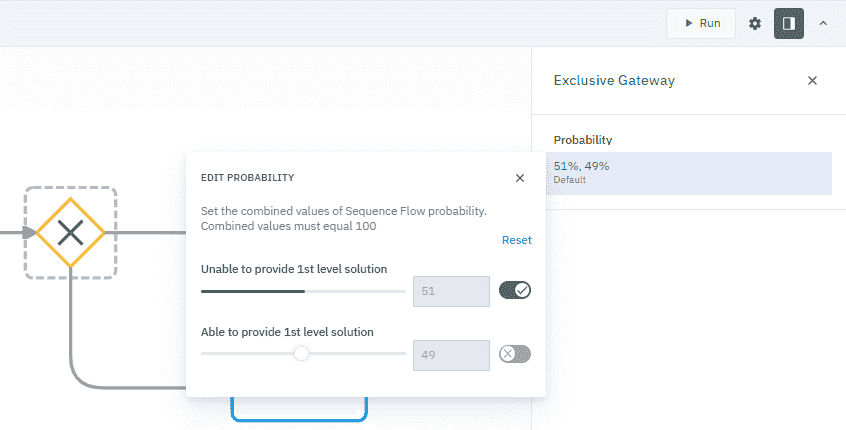
Edit a parameter
-
Select the element.
-
In the Parameters pane, select the current setting.
-
In the dialog box that opens, make your edits.
-
Click
to close and save.
Remove a parameter
- In the Parameters pane, click
next to the parameter you want to remove.